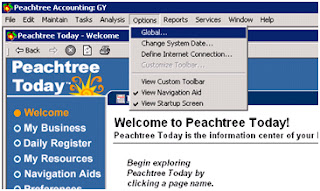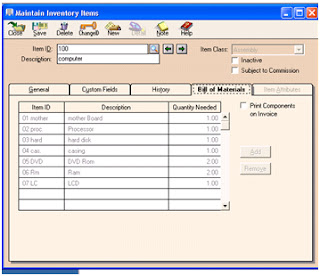Saturday, 29 June 2013
Global Option
First we open the click the option and in the option menu we
click the global, as you show in the picture given below,
The window appear the maintain Global option,
Accounting tab./ general tab/ Peachtree partner/spelling
tab,
Accounting Tab:
Accounting Tab:
·
If we want to change the system in automatic e
or manual we select in the accounting decimal entry and if the want to change
the number of decimal place we have the optiom1 to 5.
·
Hide
the general, ledger accounting, if you want to hide the account Receivable (Quotes sales order,
invoicing, credit memo and Receipts) click box and if we want to open the Account Payable (Purchased order, Purchases
credit, credit memos and payments) click on the box the mark sign is mark.
We want to hide the payroll Entry we
click the box.
General Tab:
Peachtree partner
Spelling tab,
How to make assembly inventory:
We go on inventory at maintain,
This is inventory account,
·
We write items id.
·
And name of items.
·
We chose item class is assembly.
·
Select sale account / inventory account/ cost of
sales account.
After we saved we
fill bill of payment,
·
Write items id. / items descripton ( name) / and
quantity we need.
How to make purchased order:
First we go for task and click on purchased orders are given
below,
This is purchased order are given below,
We fill the purchased order are,
- · First we select the vendor id , and select the date april 1, 2013.
- · Write purchased order number.
- · And we item select we write quantity we want and unit price of per items and total give automatically. and save saved the information.
How to make payment to vendor:
First we open the task at the
top of peachtree accounting and click on
payments as shown below,
We select the account you can give payment to vendor with in
cash or bank,
The payment slip is open are given below,
After the open the payment slip open we want to give payment
to over vendor we select the vendor id as given bellow,
We select the vendor id and write good description write
quantity of good and unit price of good and automatically total amount is show
at the end we saved and check number is must given,
Write check number date click on cash balanced are given
below,
Tuesday, 4 June 2013
Vendor Credit Memos or Purchased / Received Inventory
Vendor Credit Memos
The vendor credit memo is given below,
Purchased /
Received Inventory
The Purchases/ Received inventory is given below,
Selection the vendor
id, select the date of record ,
invoice number, write the quantity of goods, items and name of the goods ,
write on unit price and the
Monday, 3 June 2013
Sale Quotation/Sale order:
Sale Quotation:
Step !
First we go for task menu in the task menu we select sale
quotes /sale order to quotes.
Step 2
The format of sale quotes are given below,
·
First we write the customer id , date of order ,
quotes no.
·
Write the quantity of goods terms name of the
goods , on unit price at the end the total amount is calculate automatically
·
After we write all the record we click the saved
menu of the top par or we press AILT +S .
Sale order:
Step 1
We open the sale order we go for top menu click the task and
go for other bar click the sale order as you seen this picture given picture.
Step 2
The sale order is give below,
·
First we write the customer id , date of order ,
invoice number.
·
Quantity of goods and decription of name of
goods, and unit of price and the total amount of goods are given and at the end
the total amount of the all goods.
Friday, 19 April 2013
Maintain inventory items
We open the Peachtree accounting software. First we go for
maintain and select the inventory items.
The inventory items is open
In the maintain chart of account we can full fill following
information are;
Item ID: we can write the id of the inventory.
Description; we can write name of
the product.
Item class; the can select the
items which can relate with such class. Like (stock item, service, labor,
assembly, etc)
Inactive; we have no longer
planned to used the inventory. We mark the inactive.
Subject to commission: when item is
sold though sale invoice and it included in account receivable.
In general tab;
We fill the price, tax type and
last unit cost. After they fill we select the which cost method we used LIFO,
FIFO and etc. select the sale account and inventory account and cost of sale
after the full fill the all requirement we write the preferred vendor id and
buyer id.
Tuesday, 16 April 2013
Maintain chat of account:
You can open the Peachtree accounting software in maintain we
can select the chat of account
The chart of account like this
General
In the maintain chart of account we write the account ID and description.
In the maintain chart of account there is two tab first one is general tab and second
one is budges tab.
Budgets
We can select the accounting period
go for beginning balanced. We can select the accounting period.
Select the period and click the ok.
We can but the the
value in the account
After the filling the amount we can
select the ok and saved the data.
Tuesday, 9 April 2013
How to maintain vendor record in Peachtree accounting softwar
First we open the Peach tree accounting software
We selected the vendor’s
After the selecting the vendor account is open
Vendor id , written vendor name select general. In general contact name of vendor of
the company, account id., address, city zip code and country, vendor type and
other information like Telephone, fax no. , email and web site.
When we moved from purchased defaults,
Purchased defaults we fill the purchased rep., Purchased
account no. , tax id. , select they deliver from paper form or email.
We open the customer fields
Office manager name and account rep. and special note we can
written about vendor’s
And in the history
In history vendor
since the join, last date of invoice
and amount, last date of payment and amount and all information is full fill we
can saved the record about vendor of the company.
Tuesday, 2 April 2013
How to saved the customer information in Peachtree Accounting
First we open the Peachtree Accounting software click on
maintain and select customers / prospects
After the selection of customers / prospects the software
open the maintain customers / prospects
We can fill customer id for example 100 and name of the
company like abc company. In general tab we can write the first one in contact
those person name whose can create the link between the companies. Address of
the company of customers, city zip code, and country telephone etc.
After we fill the general and go for next tab sale defaults
In sale defaults sale representative the person name, GL
sale account return the account number, open P.O the purchased odder which we
can record in comprised system they can record. Price level they can recorded 1 to 10.
After the full fill the sale defaults we go for payment
defaults
in payment defaults we can take credit payment to the
customer , first we fill the customer card
holder name , address , country
name , credit card number, expired date,
After the full fill we go for customer fields
In customer field we can write the other information about customer.
After the filling the
information, we go for history
We full customer year, invoice
date and amount, last date of payment and amount, last statement date after
full fill all requirement we press the save the information can saved in the software.
Subscribe to:
Comments (Atom)